Windows 的 Nushell 配置与 VSCode 集成(不说废话)
Windows 的 Nushell 配置与 VSCode 集成(不说废话)
在 Windows 平台上,厌倦了 pwsh 动辄一两秒的启动时间?苦于没有可爱的 fish?来试试 Nushell 吧!Rust 万岁!
Warning
Nushell 在 Windows 可能会遇到各种奇怪的问题,虽然启动快,但请谨慎使用!
Nushell 安装
按照官方指示即可,此处不赘述。
- 仓库:https://github.com/nushell/nushell
- 文档:https://www.nushell.sh/
- awesome:https://github.com/nushell/awesome-nu
官方首选 winget,但 winget 版本会稍旧。本文写作时,Nushell 0.96.0 刚发布两天,winget 最新只有 0.95.0。也可以使用 scoop。
使用 winget 时,由于是从 GitHub 下载,速度可能会特别慢。遇到这种情况可以直接从 release 处下载,然后把 .msi 文件复制到 %TEMP%\WinGet 下对应的目录里,重新执行 winget install nushell,即可读取缓存立即进入安装。
建议管理员模式下安装,避免安装失败。
安装成功后,重启终端,执行 nu 即可进入。
Starship 安装
美化 Nushell。
按照上面指示即可,包括本体、Nerd Font、与终端集成。完成后可能需要重启,不然 Nerd 字体无法正常显示。
可采用预设主题,见 https://starship.rs/presets/。
VSCode 集成
在 settings.json 里添加如下内容:
{
"terminal.integrated.profiles.windows": {
"Nushell": {
"path": "C:/Program Files/nu/bin/nu.exe"
}
},
"terminal.integrated.defaultProfile.windows": "Nushell",
"terminal.integrated.fontFamily": "FiraCode Nerd Font Mono" // Change to your Nerd Font name
}其中 terminal.integrated.profiles.windows 字段应该已有其他终端配置项,Nushell 的安装路径可通过 which nu 获取。
这样把 Nushell 作为默认终端,并启用 Nerd Font 以正常显示 Starship。
使用相关
快捷键:https://www.nushell.sh/book/line_editor.html
和大部分 shell 基本一致。区别于 pwsh,无法通过按 F2 切换历史提示是 inline 还是 list。
自动补全 是一个 menu,按 Tab 触发。
历史补全 也是一个 menu,需要按 Ctrl+R 开启,不像 pwsh 永久,它是暂时的。感觉没 pwsh 的好用。
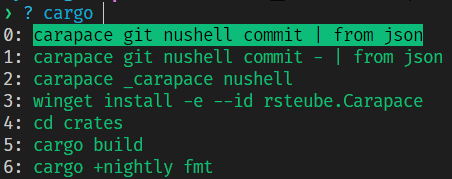
自动补全
见 awesome-nu 的 Custom Completions
官方提供了大量的补全脚本:https://github.com/nushell/nu_scripts/tree/main/custom-completions
但这样使用比较麻烦,所以我们使用 carapace。
- 官网:https://carapace.sh/
- 仓库:https://github.com/carapace-sh/carapace
- 使用文档:https://carapace-sh.github.io/carapace-bin/carapace-bin.html
直接按照 carapace 的指示做就行了,不需要修改 config.nu 里自动补全相关设置。
配置文件路径可通过 $nu.config-path 获取,不一定在指南里的 .config 下。
然后重开终端就可以体验自动补全了。下面检查一下。
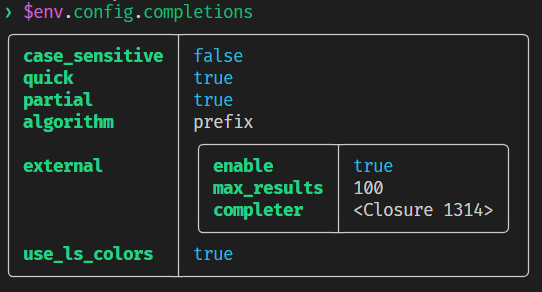
补全的原理是调用一个命令:
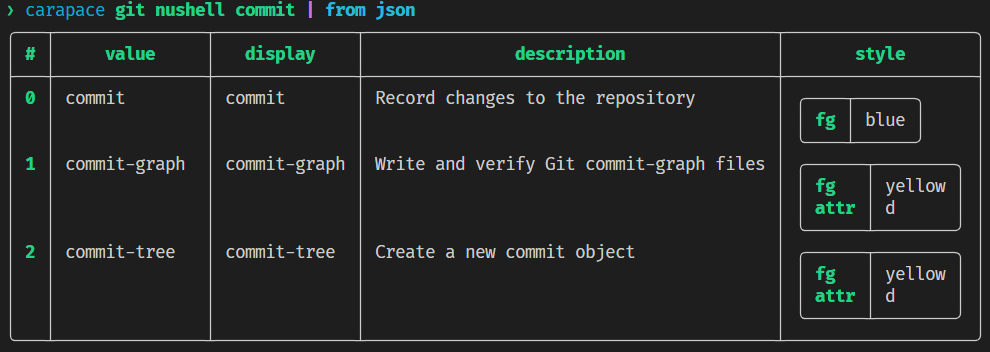
自动补全使用感觉挺卡的,不如内联补全实用。
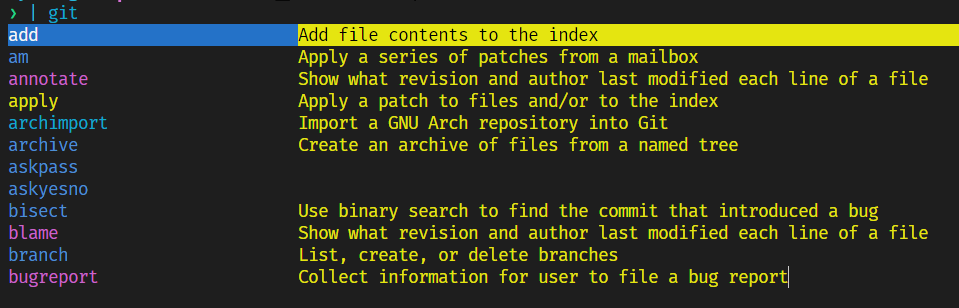
一些样式可以在 https://carapace-sh.github.io/carapace-bin/style.html 里调。
顺带一提,pwsh 的自动补全可以类似地集成。配置文件路径以 MS 官方为准
重要配置
这部分涉及体验优化。
笔者暂时没有在官网找到完整配置项的解释,但好在 config.nu 里有详细注释可帮助配置。
历史
这里需要解决一个头疼的问题:为什么我的历史记录会在多个打开的终端间共享?
这个很讨厌,因为会经常在同一个终端往上切换历史,如果历史串了不仅引入无关项,还容易导致误操作。
甚至 GPT 都不知道如何解决这个问题,但好在它提示我看 history 相关配置。
❯ $env.config.history
╭───────────────┬───────────╮
│ max_size │ 100000 │
│ sync_on_enter │ true │
│ file_format │ plaintext │
│ isolation │ false │
╰───────────────┴───────────╯具体配置项:
{
max_size: 100_000 # Session has to be reloaded for this to take effect
sync_on_enter: true # Enable to share history between multiple sessions, else you have to close the session to write history to file
file_format: "plaintext" # "sqlite" or "plaintext"
isolation: false # only available with sqlite file_format. true enables history isolation, false disables it. true will allow the history to be isolated to the current session using up/down arrows. false will allow the history to be shared across all sessions.
}为最大程度地隔离,把两个 bool 都置反。
$env.config.history.sync_on_enter = false
$env.config.history.isolation = true但实际上,如果 sync_on_enter 设为 false,就会导致直接就不写历史了,所以还是保留 true 吧。
$env.config.history.isolation = true时间显示
配置项为 datetime_format,默认为空。
默认是显示的,但安装 starship 后被覆盖了,默认是不显示的。
相关问题
路径
Warning
这是一个致命的问题,导致部分运行代码的插件无法正常使用!
在 VSCode 里运行 python 脚本或其他,会遇到 can't open file 之类的问题。Nushell 并非不支持反斜杠,而是因为路径被引号包住(路径里有空格时需要这样做),这样里面的路径反斜杠就成了转义符,使得路径错误。
如果是自己来跑程序,可以把双引号改成单引号,这样就不会视为转义。但这命令是插件生成的……
暂未找到解决方法。





